How do I bookmark or remember a biller?
Once logged in to doxo, add billers (which we call “providers”) to your list by clicking “Add Account,” to access all of your account information for all of the companies and billers you do business with, for accessing all in one place.
You can add billers and service providers to pay by selecting and adding them to your doxo List from the most popular bill recipients on doxo, organized by the following bill types: Auto Insurance, Auto Loans, Cable & Satellite, Checking & Savings, Credit Card, Electric, Gas, Health Insurance, Internet, Mobile Phone, Mortgage, Waste & Recycling, and Water & Sewer.
Providers can be added to your account for document storage and potentially, in most cases, for payments and automated delivery. Listings let you keep track of documents imported manually, and account information like your username or service address for a provider.
To add a provider to your list, follow these steps:
- Click the link that says “+ Add Account” on the top of the left column
- Select the variety of provider from the drop-down list by hovering over the entry
- Select the specific service by clicking on it
- Type in the name of the provider, or select from the “Most popular in your area” list
- Click the provider you wish to list, and select the service they provide for you
Now that they’re listed, you can upload documents and keep track of your login and account information.
When you add a listing for a provider, if you see a “To Do” item for adding a connection, you can input the information requested (usually straight from your bill) to start receiving documents automatically and to allow the scheduling of payments.
Also note that if your provider does not show up for listing, you can add them by filling in the provider’s name and website under the error message “Your search for “Provider’s Name” didn’t return any results.”