What is Auto Schedule?
Auto Schedule allows you to pay automatically from your bank account when providers send you bills. You can set up the maximum amount paid to avoid paying more than you’re expecting. If a document comes in for more than the Auto Schedule maximum, you will be sent a notification so you can review the document.
To enable Auto Schedule, follow these steps:
- Click the green “Pay” button on a pay document.
- Schedule a payment by selecting the payment amount and delivery date.
- Click the “Turn on Auto Schedule” checkbox in the last box.
- Enter the maximum amount to automatically pay.
- Review the information and ensure its accuracy, then click “Submit Payment.”
As noted in this box, payments are automatically scheduled for 7 days after receipt or the actual due date, whichever comes first. If the amount due for a pay document exceeds the auto pay maximum or the pay document arrives too close to the due date for a payment to be scheduled, then no payment will be scheduled and a notification will be sent to you allowing you to review the document.
- To edit or cancel Auto Schedule, follow these steps:
- Go to the “My Settings” page: https://user.doxo.com/infinity/settings
- Scroll down to the doxoPAY section.
- Click “Edit” to change the maximum amount or click remove to prevent any automatic payment.